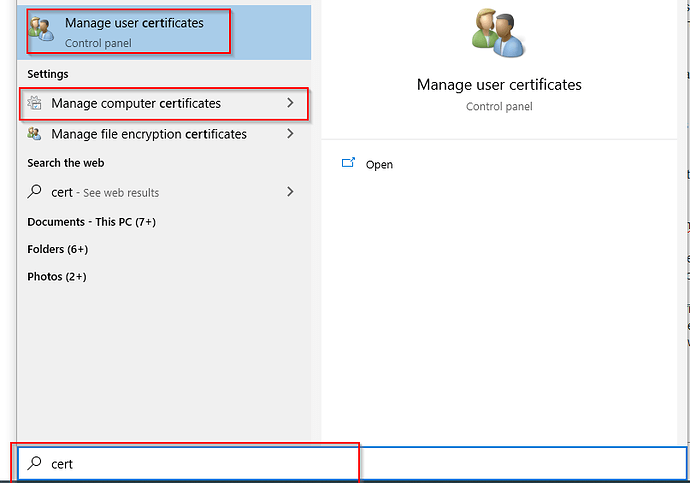When you install Qalyptus Desktop or Qalyptus Server on a machine where Qlik Sense Enterprise is installed, you do not need to export the Qlik Sense certificate and install them because the certificates are already installed.
If you mistakenly installed the certificates on the machine where Qlik Sense is installed, Qlik Sense will not function properly and you may lose access to Qlik Sense Server.
Solution:
Use the following instructions to resolve the problem:
1- In Certificates (Local Computer) > Trusted Root Certification Authorities > Certificates, delete all the Self-Signed certificates created by Qlik Sense, issued by HOSTNAME.domain-CA*
*Where HOSTNAME is machine name of the server in question and domain is the domain the server.
So for example, QlikServer1 is the computer hostname and the domain is domain.local, the certificate will be issued by QlikServer1.domain.local-CA
2- In Certificates (Local Computer) > Personal > Certificates, delete all the Self-Signed certificates issued by HOSTNAME.domain-CA
3-In Certificates > Current User > Personal > Certificates, delete all the Self-Signed certificates named QlikClient
4-Go to the folder C:\ProgramData\Qlik\Sense\Repository, delete the folder ‘Exported Certificates’
5- Open CMD with admin privileges and run this command to create new certificates:
“C:\Program Files\Qlik\Sense\Repository\Repository.exe” -bootstrap -iscentral -restorehostname
Note: If the script doesn’t get to “Bootstrap mode has terminated. Press ENTER to exit…” and gets stuck at “[INFO] Entering main startup phase…” start the “Qlik Sense dispatcher service” and it will get to the end)
6- Verify the new certificates have been created by REFRESHING the screen for each certificate location. In addition, verify that duplicate or multiple certificates were not created (rarely occurs). If so, the article will need to be followed again by starting with the deletion of the certificates.
7-Restart all Qlik Sense Services and wait few minutes.
-------Access to the certificates----------